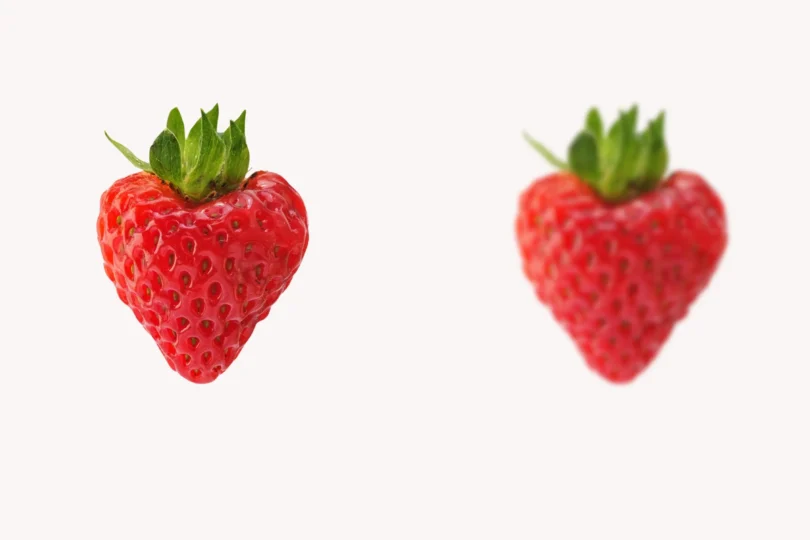Optimizing images for better WordPress performance
Images are an essential part of every WordPress website. They add personality, highlight key information, and help connect with visitors in ways text alone cannot. However, these visuals come with a cost if they’re not properly managed. Large, unoptimized images can hurt WordPress performance, frustrate users, and even affect your search rankings.
What does “large” really mean in this context? It’s not about how the image looks on the screen. It’s about the file size and how much data your website has to transfer every time someone visits. Think of it this way: the larger the image file, the more time it takes for the browser to download it. For WordPress, performance issues often stem from these delays.
That doesn’t mean you should eliminate high-quality images or rely solely on thumbnails. Your website can still have bold, impactful visuals – just optimized ones. Image optimization is also a critical part of ongoing WordPress maintenance. Let’s explore why this matters, how it impacts WordPress performance, and what you can do to make improvements without sacrificing quality.
What are large, unoptimized images?
Many website owners believe that bigger is better when it comes to images, especially for showcasing products, events, or portfolios. While high-resolution images look stunning, they often come straight from a camera or stock library with no adjustments. These files can be several megabytes in size, and uploading them directly can lead to serious performance issues.
For example, let’s say you upload a 5 MB image for your homepage banner. Each visitor must download that 5 MB file just to see the page. Now multiply that by several images, and you can see how quickly things add up. The result? Slow load times, higher bounce rates, and strained server resources.
On the other hand, optimized images maintain their visual quality but significantly reduce file size. A compressed version of that same banner might only be 500 KB. It looks just as professional to your visitors but loads far more quickly. Optimized images strike a balance between beauty and speed, ensuring WordPress performance remains strong while still delivering the high-quality visuals your audience expects.
Why image optimization matters – or just real-life case
Let me share a story about one of my clients. Their homepage had several large, unoptimized images. How large, you ask? The page was a staggering 480 MB. Can you imagine that? It wasn’t just slow. It was nearly impossible for visitors to load, especially those using mobile internet connections.
For anyone trying to access the site on the go, it was a disaster. The page either failed to load completely or took so long that visitors gave up before even seeing the content. This wasn’t just a frustration for users; it hurt the website’s performance and ultimately impacted the business.
By optimizing those images, resizing them to appropriate dimensions and compressing their file sizes, we reduced the page size to under 3 MB without compromising the quality of the visuals. The difference was immediate. The homepage loaded quickly, visitors stayed longer, and mobile users could finally access the site without burning through their data.
How large images impact WordPress performance
Unoptimized images affect more than just load times. They create a domino effect that impacts several areas of WordPress performance. Here’s what happens behind the scenes:
- Delays for visitors – Every time a visitor accesses a page, their browser has to download all the images on it. Larger files mean longer downloads, which can frustrate users and cause them to leave before the page fully loads.
- Strain on hosting servers: – High-traffic websites suffer the most. If hundreds or thousands of users are downloading large image files at once, the server may slow down or even crash.
- SEO and ranking – Search engines, like Google, measure page speed when ranking websites. Slow-loading pages are often penalized, meaning fewer people will find your site.
The good news? Optimizing your images solves these problems at their source. When image files are smaller and properly adjusted, they load faster, require less server power, and create a better experience for both visitors and search engines.
How optimized images enhance WordPress speed
When images are optimized, they work in harmony with your site’s design and structure. The goal isn’t to shrink visuals to the point of losing impact. Instead, it’s about making adjustments that reduce the “weight” of images without compromising their quality.
Think about it this way: every element on your page contributes to how fast (or slow) it loads. Unoptimized images are like carrying heavy luggage on a flight – you might get where you’re going, but it’ll take longer, and you’ll burn more energy. Optimized images are the equivalent of packing light: you arrive faster and with less hassle.
By reducing file sizes through compression, resizing, and choosing the right formats, you allow images to load quickly while preserving their clarity. This has ripple effects across your entire site:
- Faster page loads – Visitors no longer have to wait for large files to download before engaging with your content.
- Improved interactivity – Other elements, like navigation menus or buttons, respond more quickly because the browser isn’t bogged down with oversized images.
- Reduced server strain – Optimized images require less bandwidth, freeing up resources for handling more visitors.
These benefits create a noticeable difference in how your website performs, both for users and behind the scenes.
Techniques for WP image optimization
Now that we’ve covered why optimizing images is important, let’s look at some of the most effective techniques. These methods ensure your visuals stay high-quality while enhancing WordPress performance.
1. Compression – The first step to smaller images
Compression reduces the file size of an image by removing unnecessary data. This can be done in two ways:
- Lossless compression preserves all the details of the original image but slightly reduces file size.
- Lossy compression significantly reduces file size with minimal, often unnoticeable, quality loss.
Plugins like Smush or Imagify automate this process, compressing images as they’re uploaded to your media library. Alternatively, tools like Adobe Photoshop or TinyPNG offer manual compression options.
2. Resizing – Use the right dimensions
Resizing adjusts an image’s dimensions to match its display size on your site. For example, a homepage header displayed at 1200px wide doesn’t need to be uploaded at 4000px. Resizing images before uploading prevents unnecessary bloat and ensures they look sharp without slowing down WordPress speed.
3. Choosing efficient formats
Different image formats serve different purposes. JPEG is ideal for photographs, PNG works well for graphics with transparency, and WebP combines small file sizes with high quality. Selecting the right format for each image can have a big impact on performance.
4. Lazy loading – Load what’s needed, when it’s needed
Lazy loading defers the loading of images that aren’t immediately visible on the screen. This means visitors can start interacting with your site while images further down the page load in the background. WordPress now includes lazy loading as a default feature, but plugins like WP Rocket allow for additional customization.
Ongoing optimization as part of WordPress maintenance
Image optimization in WordPress isn’t something you do once and forget about. As you add new content, images need to be optimized consistently. Over time, older images may also require attention to ensure they align with current performance goals.
Incorporating WP image optimization into your WordPress maintenance routine ensures long-term WP performance. Whether as part of regular updates or included in WordPress care plans, optimization keeps your site running smoothly and prevents avoidable slowdowns.Here’s how:
- New uploads – Every new image should be resized, compressed, and properly formatted before being added to the site.
- Reviewing older files – Periodic reviews help identify outdated images that could benefit from optimization.
- Updating tools – Image optimization plugins should be kept current to take advantage of the latest improvements in compression and lazy loading.
By treating optimization as an ongoing task, you’ll avoid the gradual slowdown that can happen as unoptimized files accumulate.
The broader impact of image optimization
When images are optimized, the benefits extend beyond speed. Visitors enjoy smoother browsing experiences, pages rank higher in search results, and hosting resources are used more efficiently. These improvements create a website that performs reliably and adapts seamlessly to growth.
Optimized images are a small but powerful part of WordPress performance. They work alongside caching, database optimization, and other strategies to create a site that’s both fast and visually engaging.
Wrapping up
WordPress Image optimization is about striking the perfect balance between quality and performance. By compressing, resizing, and choosing the right formats, you can maintain stunning visuals while dramatically improving WordPress speed and WP performance.
This isn’t a one-time fix – it’s a practice. Make optimization part of your WordPress maintenance routine, and your site will stay fast, efficient, and ready to impress. Whether you’re working with new uploads or revisiting older files, each adjustment brings you closer to a better-performing website.
Not sure how to keep up with image optimization in your WordPress? Let us take care of it. Together, we can ensure your site delivers the perfect balance of speed and visuals. Let’s chat and get your site performing better.